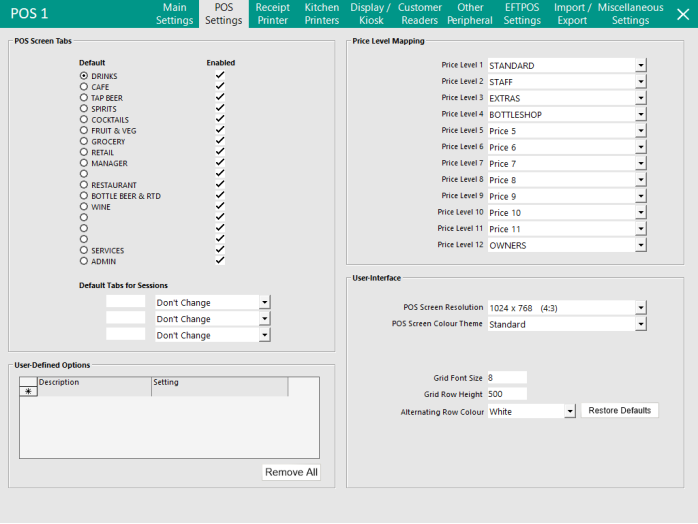Open topic with navigation
POS Settings
This tab will focus on the advanced settings of the POS Terminal that affect Prices, Display and User Defined Options.
- POS Screen Tabs - This is where the Default POS Screen tab can be selected (default tab that is opened when the POS Screen is displayed), Enable/Disable POS Screen Tabs to control whether they are displayed and Default Tabs for Sessions.
- Price Level Mapping - This is where the Price Levels can be mapped. E.g. If Price Level 1 is mapped to Price Level 1, using Price Level 1 during a sale on the POS Screen will result in items being sold at Price Level 1. If Price Level 1 is mapped to Price Level 2, using Price Level 1 during a sale on the POS Screen will result in items being sold at Price Level 2. The same Price Level can be mapped multiple times. E.g. Price Level 2 can be mapped to Price Levels 1, 2, 3 and so on.
- User-Defined Options - This is where User-Defined options can be configured for the POS Terminal. User-Defined options are custom options that are supplied by Idealpos to trigger specific functionality or behaviour in Idealpos.
- User-Interface - This is where User Interface options such as POS Screen Resolution and POS Screen Colour Theme, Grid Font Size, Grid Row Height and Alternating Row Colour can be configured for the Terminal.
POS Screen Tabs
This section will set the Default tab to use when the POS Screen first opens.
You can choose which tabs you want available to each individual POS Terminal using the checkboxes.
Blank tabs are not in use.
Default Tabs for Sessions can be used to program the default tab to change as the day continues.
This can be useful if you have a Breakfast, Lunch & Dinner Tab.
Enter the time in the field in 24hr format.
Use the drop-down menu to select which tab is to be used at the time.
Price Level Mapping
This function allows you to assign a price level to be used in place of the price level that would ordinarily be selected.
User-Defined Options
This section is used to add custom features and functions that are not available in a standard Idealpos installation.
They are commonly used to allow or disable functions that for one reason or another cannot be programmed to work any other way.
These options are very important and can cause havoc without proper use and instruction.
It is recommended to only use them where you have been advised to do so.
- Copy to All Terminals - This button will become available when a User-Defined option is selected from the list and when pressed, it will copy the currently selected User-Defined Option to all POS Terminals. When using this button, a confirmation prompt will be displayed that will need to be confirmed to continue.
- Remove All - This button will remove all User-Defined Options. When using this button, a confirmation prompt will be displayed that will need to be confirmed to continue.
User-Interface
This section will enable the customisation of the User Interface for the Terminal.
POS Screen Resolution/POS Screen Colour Theme
- POS Screen Resolution
- POS Screen Colour Theme
Select a resolution and Colour Theme (Standard or Light) for the POS Screen.
Selecting a resolution that is smaller than the Windows Screen Resolution will result in the POS Screen appearing in a window.
Selecting a resolution that is the same as the Windows Screen Resolution will result in the POS Screen occupying the entire screen.
Examples of the below resolutions and colour themes can be found within the POS Screen Resolution and Colour Theme page.
The supported POS Screen Resolutions are:
The supported POS Screen Colour Themes are:
Grid Font Size, Grid Row Height, Alternating Row Colour
The following options (Grid Font Size, Grid Row Height and Alternating Row Colour) will affect windows in Idealpos that use a grid to display a list.
- Grid Font Size: This is the font size that will be used to display the text that appears on each row within a grid.
- Grid Row Height: This is the height of each row within a grid.
- Alternating Row Colour: This is the colour of each alternating row within a grid. The available colours are White, Very Light Grey, Light Grey or Grey.
- Restore Defaults: This button will restore the Grid Font Size, Grid Row Height and Alternating Row Colour settings back to their default values.
Examples of windows in Idealpos that the above settings will affect include:
- Locations (File > Stock Control > Locations)
- Stock Items Grid (File > Stock Control > Stock Items)
- Write-Off Categories (File > Stock Control > Write-Off Categories)
- Promotions (File > Sales > Promotions > Promotions)
- Customer Enquiry (Enquiry > Customers)
- Journal History (Enquiry > Journal History)
- Stock Purchases (Transactions > Stock Control > Stock Purchases)
- And many more
The below are a set of examples to demonstrate how the settings affect the Stock Items Grid (File > Stock Control > Stock Items).
Default Settings (Grid Font Size 8, Grid Row Height 500, Alternating Row Colour White):
Alternating Row Colour set to Very Light Grey:
Alternating Row Colour set to Light Grey:
Alternating Row Colour set to Grey:
Open topic with navigation